Below are several tips for running the NWP containers on AWS. This list will be updated as we uncover new tips and tricks!
Starting, stopping, and terminating images
When you are done working but would like to save where you left off (data output, script modifications, etc.), you should stop your instance. Stopped instances do not incur usage or data transfer fees; however, you will be charged for storage on any Amazon Elastic Block Storage (EBS) volumes. If the instance state remains active, you will incur the charges.
When you no longer need an instance, including all output, file modifications, etc., you can terminate an instance. Terminating an instance will stop you from incurring anymore charges. Keep in mind that once an instance has been terminated you can not reconnect to it or restart it.
These actions can be carried out by first selecting "Instances" on the left hand side navigation bar. Next, select the instance you wish to either stop or terminate. Then, under the "Actions" button, select "Instance State" and choose your desired action.
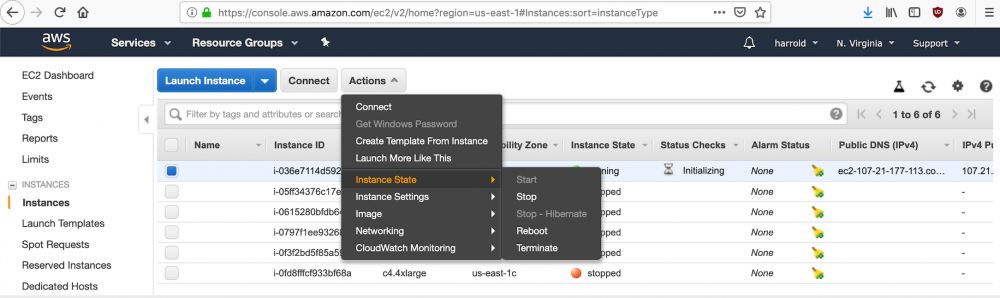
Logging out and back into an instance
In the scenario where you need to log out or stop an instance, you can log back in and resume your work. However, you will need to reset the PROJ_DIR (Note: In the DTC private AMI, the PROJ_DIR is already set in the environment) and CASE_DIR environment variables to get your runs to work according to the instructions. Also, if you stop an instance and restart it, you will be assigned a new IPv4 Public IP that you will use when you ssh into your instance.
Transferring files to and from a local machine to an AWS instance
If you need to copy files between your local machine and AWS instance, follow these helpful examples.
Transfers to/from AWS is always initiated from your local machine/terminal window.
In the example below, we will copy namelist.wps from our local /home directory to ec2-user's /home directory. To copy files from your local machine to your instance:
In this example, we will copy wps_domain.png from ec2-user's /home directory to our local /home directory. To copy files from your instance to your local machine:
NOTE: Copying data out of an EC2 instance can incur high charges per GB, it is advised to only copy small files such as images and text files rather than large data files.